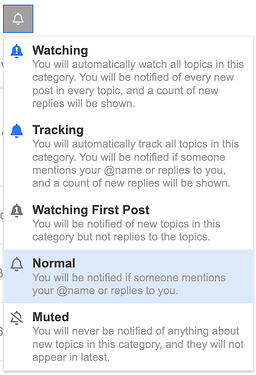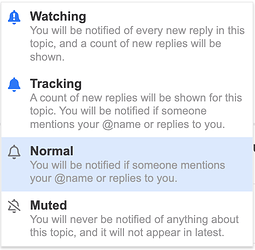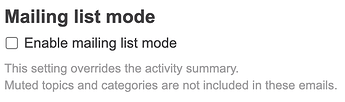Whether you are a seasoned Camunda forum pro or this is your first day, learn how to use the Camunda Platform community forum in the way that works for you.
Let’s cover some of the categories and notifications in case you are feeling a bit overwhelmed with where to start.
Understanding the categories
If you’ve been in the Camunda community for a while you may recall we had two forums. We now have a single forum experience that supports both Camunda Platform 7 and 8 users. Some categories include topics applicable to both versions while others are very specific to a particular version of Camunda Platform or a component.
Let’s group these categories for folks interested. You’ll notice some categories are listed in multiple sections - that’s intentional.
Camunda Platform 8 Categories
Read more about each category in their category description. Look for “C8” for category names that may be too long for “Camunda Platform 8”.
- Announcements
- Getting Started with Camunda Platform 8
- About Camunda Platform 8
- Modeler
- Camunda Platform 8 Workflow Execution
- DMN Engine
- Zeebe Broker
- Zeebe Client
- Tutorials for Camunda Platform 8
- Operate
- Optimize
- Deploying Camunda Platform 8
- Monitoring, Metrics, & Performance
- Knowledge from Camunda Platform 8 Slack
Camunda Platform 7 Categories
Read more about each category in their category description. Look for “C7” for category names that may be too long for “Camunda Platform 7”.
- Announcements
- Modeler
- Camunda Platform 7 Process Engine
- Camunda Platform 7 Spring Boot Starter
- Cockpit / Tasklist / Admin & Web C7
- DMN Engine
- Optimize
- Cawemo
Modeling
Read more about each category in their category description.
Community, Contributions, and OSS
Read more about each category in their category description.
Exploring the categories and topics
You don’t have to subscribe to any categories or topics to actively participate in the community forums.
When you are on the main page or home page you’ll see the latest posts or topics. Using the hamburger menu in the top nav or the button tabs you can also navigate to New, Unread, Top, or Categories.
Categories will show you a view with all the categories on the left and the Latest topics on the right.
Subscribing to categories and topics
Each category will show a little bell near the top right for subscription options.
For a typical subscriber model, you’ll want to set this to “Watching”. Otherwise, read the descriptions and choose the best option for your experience.
For topics, it’s similar but the bell is near the bottom of the topic and you can set it to “Watching” or the option that works best for you.
Mailing List Mode
If you are looking to get topics straight to your inbox, mailing list mode might be the way to go. I would discourage this approach personally, but if you are aggressive about muting categories and really want EVERYTHING from non-muted categories this might be for you.
You can find this setting in your personal preferences. Click your avatar > Preferences > Preferences > Emails.
Do you have a forum tip for working with categories and topics you’d like to share? A favorite category? Don’t keep it a secret, share it with us too!