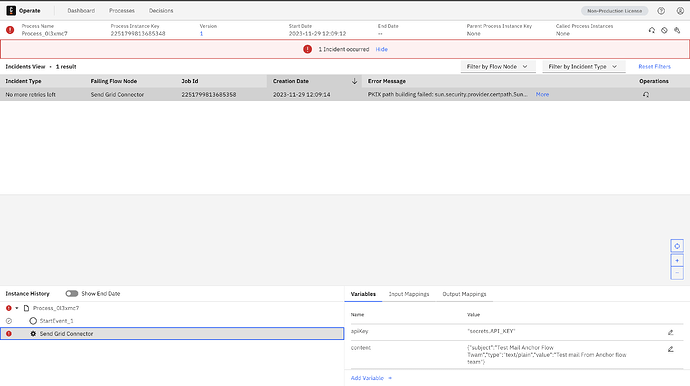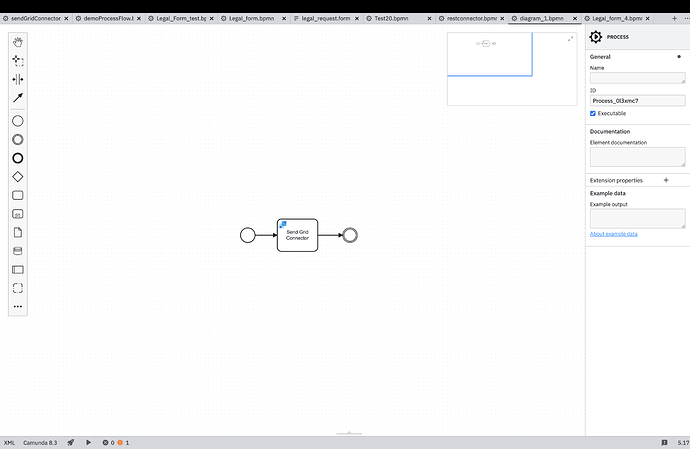I’m embarking on a project that involves utilising the Microsoft Teams and SendGrid connectors. As a newcomer to Camunda, I’m keen on employing the Docker runtime environment for these connectors. I would greatly appreciate any assistance from individuals who have prior experience in this area. Thank you in advance for your valuable insights.
Hi @tanaychauli, welcome to the forums! We have some documentation about running Connectors with Docker here. Do you have any specific questions?
1.How to create element template and pass API_Key for send grid.
Hi @tanaychauli ,
You can use connector market place to find details about connectors
Here’s a link of sendgrid connector in marketplace SendGrid Connector | Camunda Marketplace, As you are using self-managed download the element template for the connector and use it in your modeler
Follow this this thread on how to add element template
Hi @tanaychauli - Praveen has it right! If you’re going to use an existing Connector you do’nt need to create a template, and you use the existing properties in Modeler to configure the API key. You only need to create a template if you’re building your own Connector (either from scratch or extending an existing one). Going through the Camunda Academy videos on Connectors might be a good place to start!
-
Thanks for the information. Now I can able to see template for Desktop Modeler but I am using Web Modeller. For Web Modeler, where do I have to paste this JSON file?
-
Should I need create any worker to run connector bpnm task or will it be running through Connectors with Docker here
@tanaychauli Yes, you will have to run the Connector bundle as its including the out-of-the-box Connectors.
@tanaychauli - I think we assumed you were running a self-managed instance of Camunda with Docker. Are you using the SaaS offering, or running Camunda Self-Managed yourself? If you are using SaaS, and you are using an out-of-the-box Connector, it should be supported automatically; if you are using Self-Managed, or writing your own Connector, you will need the Connector Runtime/Bundle also.
I am using self-manage Camunda 8 and am getting “PKIX path building failed: sun.security.provider.certpath.SunCertPathBuilderException: unable to find valid certification path to requested target” error after starting bpmn work flow.
I am using self-manage Camunda 8 and am getting “PKIX path building failed: sun.security.provider.certpath.SunCertPathBuilderException: unable to find valid certification path to requested target” error after starting bpmn work flow.
@tanaychauli - how are you running Camunda Self-Managed with Docker? Are you using our docker-compose example, or did you configure the environment yourself? Can you share the Docker configuration for Zeebe and the Connectors bundle?
I am using docker compose I have added my docker compose file below, In the same directory, I have added my secrets inside connector-secrets.txt to pass secrets, e.g[ API_KEY=MY API KEY VALUE ]
# While the Docker images themselves are supported for production usage,
# this docker-compose.yaml is designed to be used by developers to run
# an environment locally. It is not designed to be used in production.
# We recommend to use Kubernetes in production with our Helm Charts:
# https://docs.camunda.io/docs/self-managed/platform-deployment/kubernetes-helm/
# For local development, we recommend using KIND instead of `docker-compose`:
# https://docs.camunda.io/docs/self-managed/platform-deployment/kubernetes-helm/#installing-the-camunda-helm-chart-locally-using-kind
# This is a lightweight configuration with Zeebe, Operate, Tasklist, and Elasticsearch
# See docker-compose.yml for a configuration that also includes Optimize, Identity, and Keycloak.
services:
zeebe: # https://docs.camunda.io/docs/self-managed/platform-deployment/docker/#zeebe
image: camunda/zeebe@sha256:dc9fa53e234f1eb5292bb3f1e109a0b04eff9e18ee74cb1cce8881209e7c8d4e
container_name: zeebe
ports:
- "26500:26500"
- "9600:9600"
environment: # https://docs.camunda.io/docs/self-managed/zeebe-deployment/configuration/environment-variables/
- ZEEBE_BROKER_EXPORTERS_ELASTICSEARCH_CLASSNAME=io.camunda.zeebe.exporter.ElasticsearchExporter
- ZEEBE_BROKER_EXPORTERS_ELASTICSEARCH_ARGS_URL=http://elasticsearch:9200
- ZEEBE_BROKER_EXPORTERS_ELASTICSEARCH_ARGS_BULK_SIZE=1
# allow running with low disk space
- ZEEBE_BROKER_DATA_DISKUSAGECOMMANDWATERMARK=0.998
- ZEEBE_BROKER_DATA_DISKUSAGEREPLICATIONWATERMARK=0.999
- "JAVA_TOOL_OPTIONS=-Xms512m -Xmx512m"
restart: always
volumes:
- zeebe:/usr/local/zeebe/data
networks:
- camunda-platform
depends_on:
- elasticsearch
operate: # https://docs.camunda.io/docs/self-managed/platform-deployment/docker/#operate
image: camunda/operate@sha256:c0c6f693f5aa988a9716345561c8d4fd2142aab0ec5cf78a5cea2913df84e731
container_name: operate
ports:
- "8081:8080"
environment: # https://docs.camunda.io/docs/self-managed/operate-deployment/configuration/
- CAMUNDA_OPERATE_ZEEBE_GATEWAYADDRESS=zeebe:26500
- CAMUNDA_OPERATE_ELASTICSEARCH_URL=http://elasticsearch:9200
- CAMUNDA_OPERATE_ZEEBEELASTICSEARCH_URL=http://elasticsearch:9200
networks:
- camunda-platform
depends_on:
- zeebe
- elasticsearch
tasklist: # https://docs.camunda.io/docs/self-managed/platform-deployment/docker/#tasklist
image: camunda/tasklist@sha256:722ea37333fd52af66d3e915b0b4c912116437566fd5816391b2623b0cbad752
container_name: tasklist
ports:
- "8082:8080"
environment: # https://docs.camunda.io/docs/self-managed/tasklist-deployment/configuration/
- CAMUNDA_TASKLIST_ZEEBE_GATEWAYADDRESS=zeebe:26500
- CAMUNDA_TASKLIST_ELASTICSEARCH_URL=http://elasticsearch:9200
- CAMUNDA_TASKLIST_ZEEBEELASTICSEARCH_URL=http://elasticsearch:9200
networks:
- camunda-platform
depends_on:
- zeebe
- elasticsearch
connectors: # https://docs.camunda.io/docs/components/integration-framework/connectors/out-of-the-box-connectors/available-connectors-overview/
image: camunda/connectors-bundle@sha256:8ead6c625b6b2b82a73925f78313a27938a2241d8feab0a67d84fbf788cd3396
container_name: connectors
ports:
- "8085:8080"
environment:
- ZEEBE_CLIENT_BROKER_GATEWAY-ADDRESS=zeebe:26500
- ZEEBE_CLIENT_SECURITY_PLAINTEXT=true
- CAMUNDA_OPERATE_CLIENT_URL=http://operate:8080
- CAMUNDA_OPERATE_CLIENT_USERNAME=demo
- CAMUNDA_OPERATE_CLIENT_PASSWORD=demo
- management.endpoints.web.exposure.include=health
- management.endpoint.health.probes.enabled=true
healthcheck:
test: [ "CMD-SHELL", "curl -f http://localhost:8080/actuator/health/readiness" ]
interval: 30s
timeout: 1s
retries: 5
start_period: 30s
env_file: connector-secrets.txt
networks:
- camunda-platform
depends_on:
- zeebe
- operate
elasticsearch: # https://hub.docker.com/_/elasticsearch
image: docker.elastic.co/elasticsearch/elasticsearch:${ELASTIC_VERSION:-7.17.0}
container_name: elasticsearch
ports:
- "9200:9200"
- "9300:9300"
environment:
- bootstrap.memory_lock=true
- discovery.type=single-node
# allow running with low disk space
- cluster.routing.allocation.disk.threshold_enabled=false
- "ES_JAVA_OPTS=-Xms512m -Xmx512m"
ulimits:
memlock:
soft: -1
hard: -1
restart: always
healthcheck:
test: [ "CMD-SHELL", "curl -f http://localhost:9200/_cat/health | grep -q green" ]
interval: 30s
timeout: 5s
retries: 3
volumes:
- elastic:/usr/share/elasticsearch/data
networks:
- camunda-platform
volumes:
zeebe:
elastic:
networks:
camunda-platform:
any updates?
Hi @tanaychauli, sorry for the late response!
I wasn’t able to reproduce the issue with the latest set of images. Do you still face the issue? Could you please use the latest set of images?
Thank you!